Save a session as an environment
Step-by-step tutorial
1. Create and configure a session
If you do not already have a session that you'd like to save as an environment, start by creating a new session.
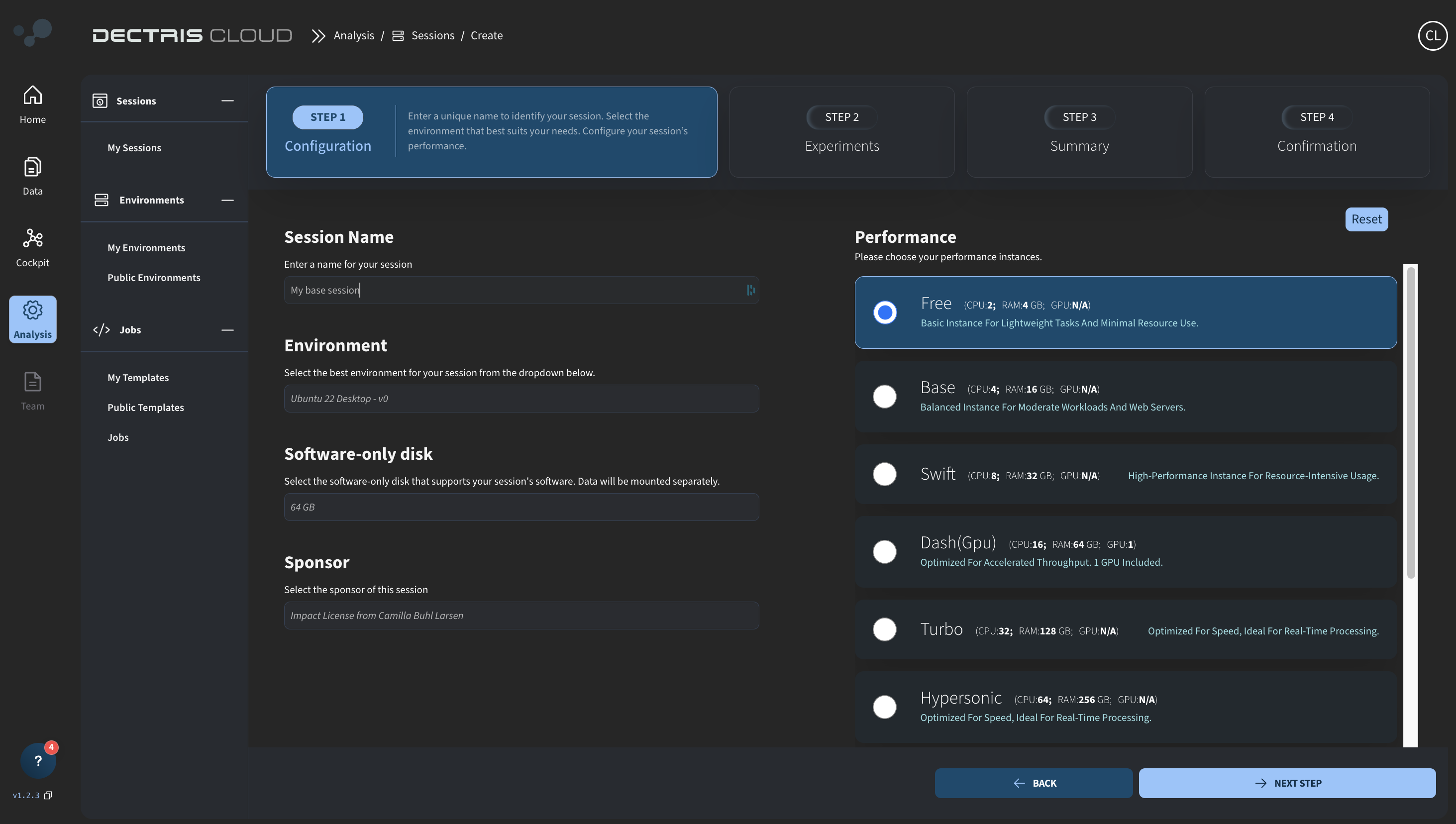
The environment that you choose for this session will serve as a foundation for your own custom setup. For the most minimal base environment, choose one of the base OS environments:
- Ubuntu 22 Desktop
- Ubuntu 24 Desktop
- Rocky Linux 9 Desktop
Once the session has been initialized, enter the session and install the software you want included in the environment.
⚠️ Be aware: If you plan to share the environment later, be mindful of the files you add. Any files saved in the session—such as personal license keys, login credentials, or other sensitive information—will be included in the environment snapshot.
2. Put the session in "Stopped" state
After installing the required software:
- Click the STOP SESSION button on your session card.
- Wait until the status indicator turns solid yellow (non-blinking) and the status says “Stopped”.
This ensures the session is ready to be saved as an environment.
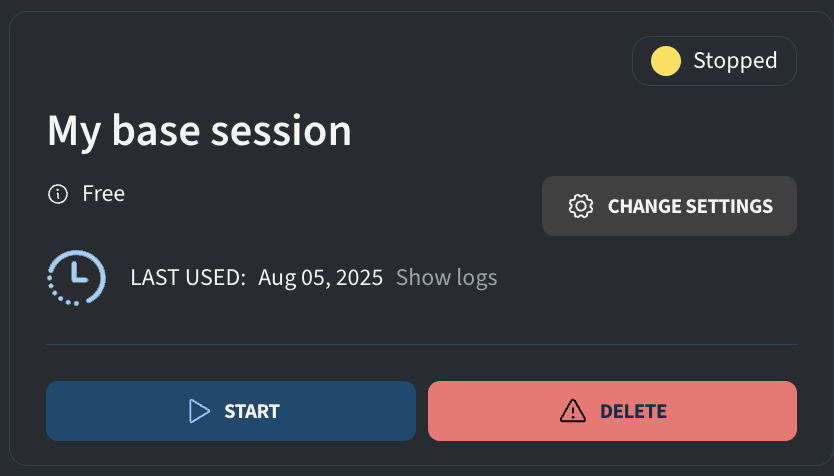
3. Save the session as an environment
Once the session is in the “Stopped” state:
- Click on the session card.
- Click the Save Environment button at the bottom of the right side panel.
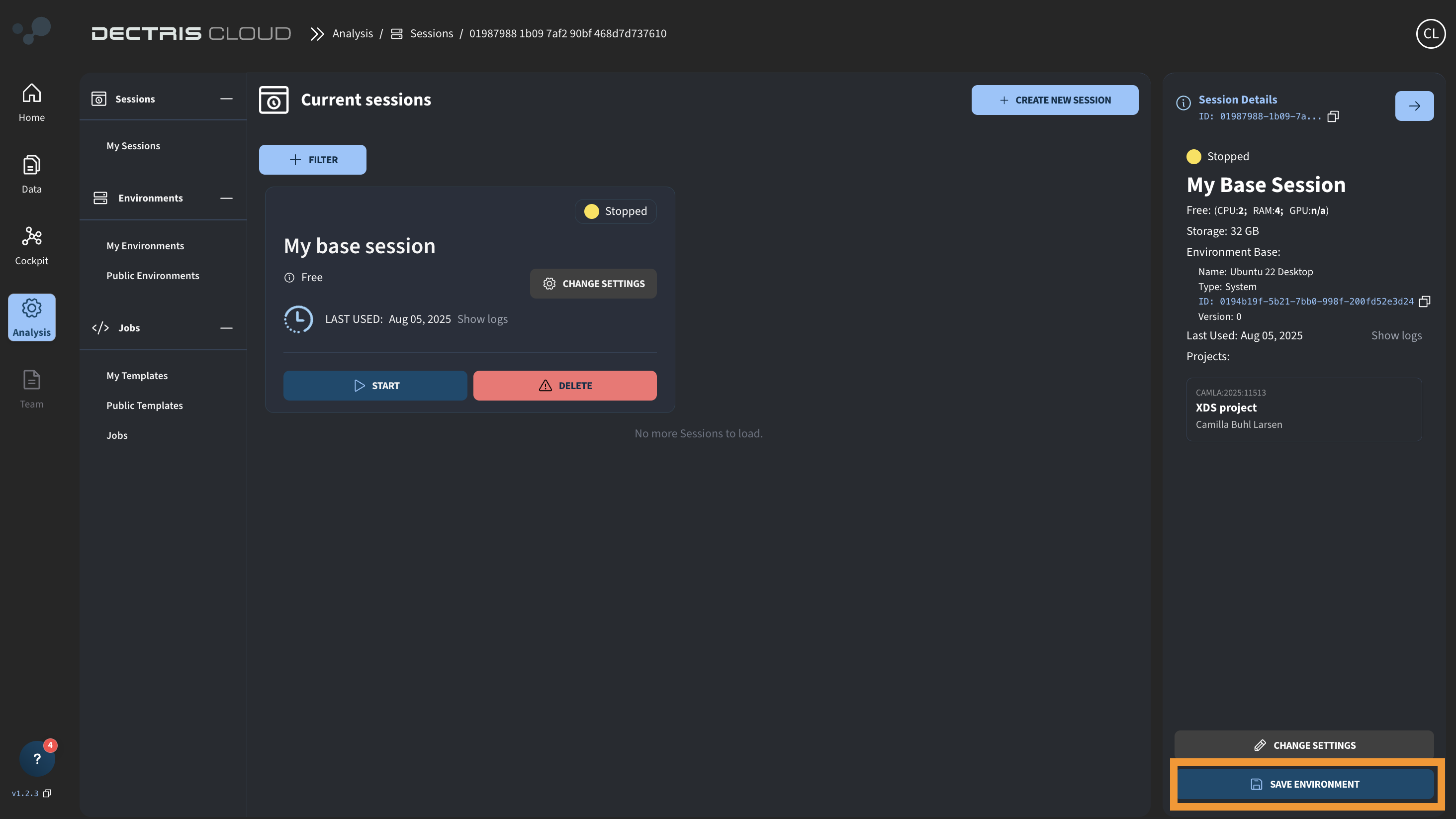
You will now be presented with two options:
1. Save as a new version
Adds a version entry to the environment originally used to create the session. This is only available if you are the creator of the environment used to create the original environment.

2. Save as a new environment
Creates a completely new environment that will appear as a separate entry in your environment list. If you choose to save as a new environment, you will be prompted to enter:
- A name, description and technique type for the environment
- A sponsor, i.e., the license this environment should be associated with or counted against.
- (Optional) Custom license terms
- (Optional) Add relevant keywords to help categorize and search for this environment later.
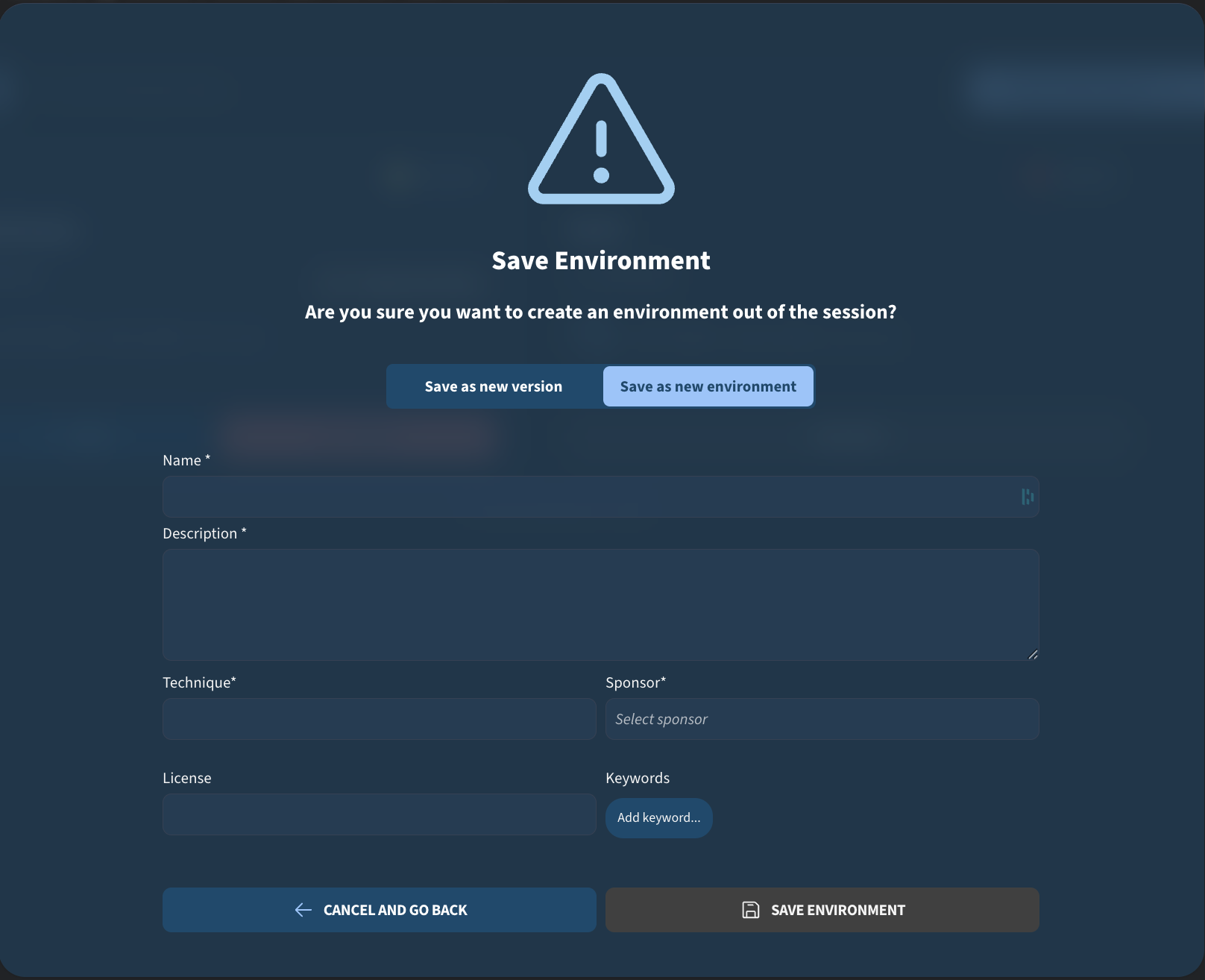
In either case, once you click SAVE ENVIRONMENT, the session will be saved as an environment and you will be able to see it in a pending state in your environment list under Analysis → Environments → My Environments:
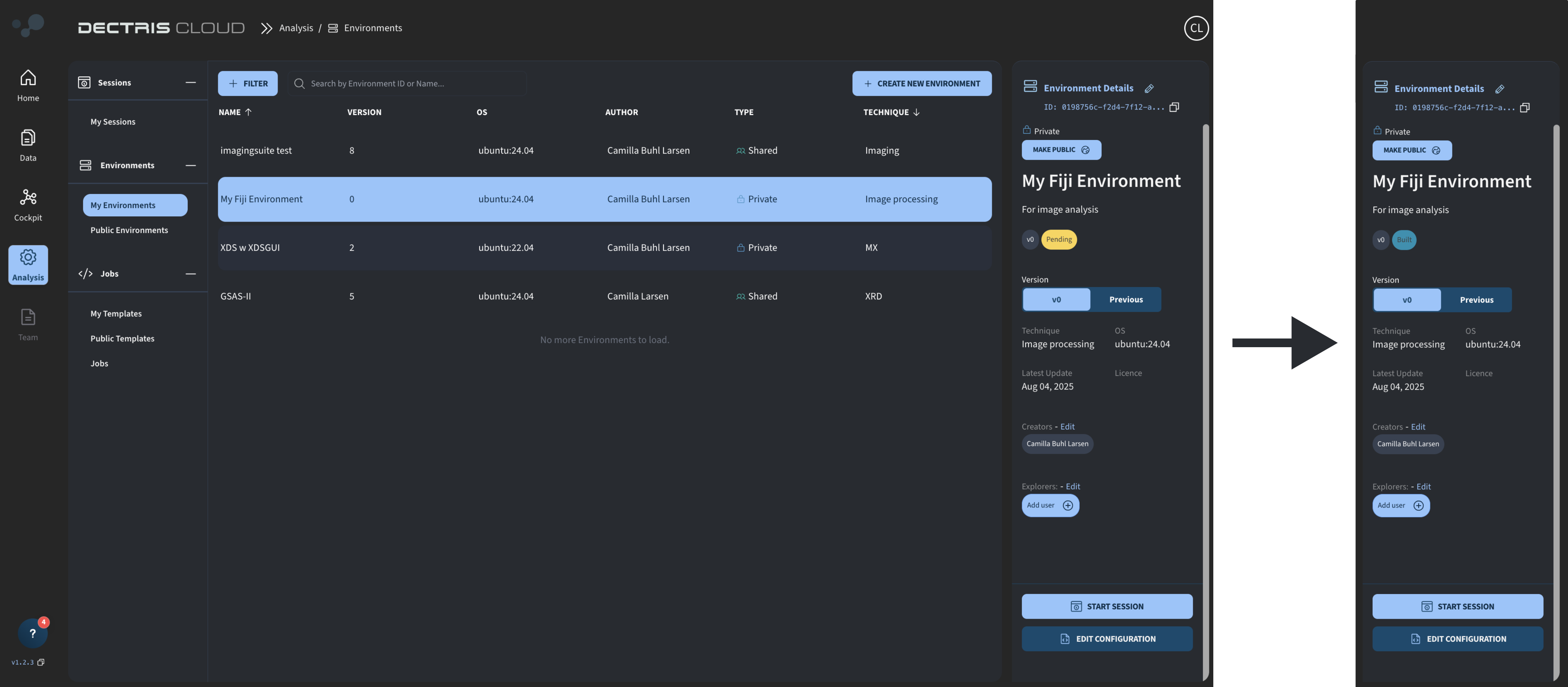
Once the environment status changes to "Built", the environment has successfully been saved and can be used to start new sessions and jobs.