FAQ
Getting Started
1. What is DECTRIS CLOUD?
DECTRIS CLOUD is a platform for uploading, storing, sharing, and analyzing scientific data. It supports data from any detector or source, not just DECTRIS instruments. It is designed for individual researchers, collaborative teams, and large-scale scientific facilities.
2. Who can use DECTRIS CLOUD?
Anyone. The platform is open to all researchers. A basic free license is available for immediate access with no cost.
3. Do I need a DECTRIS detector to use DECTRIS CLOUD?
No. DECTRIS CLOUD is detector-agnostic and supports any type of scientific data.
4. Do I need special software to use DECTRIS CLOUD?
No. All features are available through a modern web browser—no installation needed.
Sign-Up and Accounts
5. Can I sign in to DECTRIS CLOUD with my ORCID?
Yes. DECTRIS CLOUD supports and recommends signing in with ORCID, as it provides a stable identity regardless of your institutional affiliation.
6. Can I use my Google account to sign in to DECTRIS CLOUD?
Yes. Google sign-in is supported and recommended for consistent access.
7. Can I use my institutional email to sign in to DECTRIS CLOUD?
Yes, but ORCID or Google accounts are preferred since they are not institution-dependent.
8. Can I change the email address associated with my DECTRIS CLOUD account?
Not directly. If you need to change your associated email, please contact support@dectris.cloud.
9. Am I going to be charged for having a DECTRIS CLOUD account?
No. Accounts are free and include access to the basic features of the platform.
Licensing
10. What types of licenses are available?
Basic License (Free): Available to all users. Includes browser and Globus uploads, session access, and collaboration features.
Instrument License: Required to use SYNC or HUB for automated uploads from detectors or beamlines.
Scientist License: For individuals or teams that need more storage, compute power, and collaborative features.
11. Can I use DECTRIS CLOUD without a license?
Yes. A free basic license is available upon sign-up.
Uploading and Managing Data
12. How can I upload data to DECTRIS CLOUD?
You can use:
- Browser (all users): Drag-and-drop interface within your Project, Lab Experiment, or Personal Data space.
- Globus (all users): Secure transfer of large datasets.
- SYNC or HUB (requires instrument license): Automatic uploads from instruments.
- Hard drive shipping: Send your hard drive to DECTRIS; we will upload your data for you.
13. What happens if an upload fails?
For browser uploads, re-selecting or re-dragging the same files will resume the upload from where it stopped. There's no need to check for duplicates - DECTRIS CLOUD handles it. This resumable behavior does not apply to Globus or SYNC uploads.
14. How can I add experiment data files to My Project or to a Lab Experiment I contribute to?
Navigate to your Project's or the Experiment’s root folder and select a destination folder (e.g., raw, processed, metadata, auxiliary, work).
Click the data upload button:
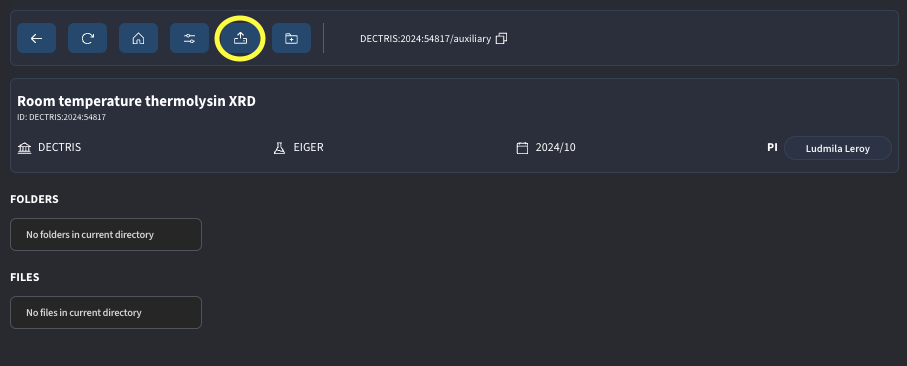
And drag folders and files to designated area in the pop-up window. Please be attentive to not leave the page while the upload is running.
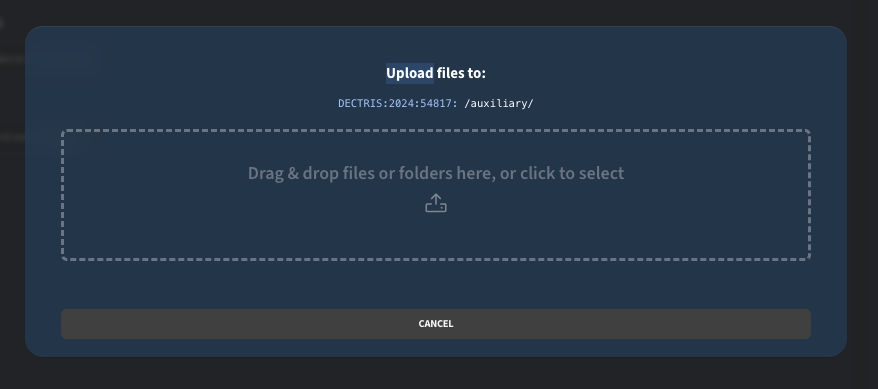
15. How can I add files to my Personal Data drive?
Navigate to Personal Data and click the Upload icon. Drag and drop your files as needed.
16. How much data can I store in my Personal Data drive?
Free accounts include 10 GB of Personal Data space. Additional space is available with a license.
17. Where is my data stored in DECTRIS CLOUD?
Data is stored in your chosen Project or Lab Experiment under a defined structure:
/dectris_data/{CODE}/{YEAR}/{ID}/{folder}
Working with Data
18. Can I preview files in DECTRIS CLOUD?
Yes. A built-in file viewer supports previewing many standard scientific and data formats directly in the browser.
19. What file types can I upload?
All file types are accepted, including raw detector output, processed data, logs, and figures.
20. How do I organize my data?
Use:
- Projects: Flexible workspaces for general or ongoing research.
- Lab Experiments: Linked to instruments or data collection sessions.
Collaboration
21. How do I share data with others?
You can add collaborators to a Project or Lab Experiment. This grants them access to view and use the data.
22. Can I remove collaborators?
Yes. Adding and removing collaborators is simple and only takes one click.
23. What can collaborators do?
Collaborators can view, upload, analyze, or manage files.
Analysis Sessions
24. How many Experiments/Projects can I mount per session?
Up to five experiments, as long as they are located within the same continent.
25. Can I mount Lab Experiments from different labs?
Yes, as long as the labs are on the same continent, you may mount up to five experiments from different laboratories in one session.
26. Do I have to stop a session when I’m done?
It’s recommended to stop sessions manually after use to optimize compute resource usage.
27. What happens if I forget to stop my session?
Sessions are automatically stopped after:
- 4 hours for users on the free license
- 8 hours for licensed users
This helps conserve cloud compute resources.
28. How long can a session run?
Sessions will automatically time out after 4 hours (free users) or 8 hours (licensed users).
Storage Monitoring
29. How can I check how much storage my lab is using?
Go to the Cockpit, access your lab area, and click the Cloud card. This displays current usage of hot-storage and cold-storage allocations.
Troubleshooting & Support
30. I don’t see my uploaded files—what should I check?
- Refresh the file browser.
- Confirm you’re in the correct Project or Lab Experiment.
- If using SYNC or Globus, confirm that the session was correctly mounted.
31. How do I get help?
You have a few options to try if you need help:
- The in-app support button;
- The Support Form
- Or contact support@dectris.cloud.