UPLOAD VIA BROWSER
Overview
You can upload data directly to a Project or Lab Experiment in DECTRIS CLOUD using the built-in browser-based file manager. This method is ideal for uploading small to medium-sized files without the need for external tools.
Step-by-Step Instructions
1. Choose Your Destination
Identify where your data should go:
- A Project you created
- Or a Lab Experiment you're contributing to
2. Access the File Browser
- Go to the
Datatab in DECTRIS CLOUD. - Navigate to your chosen Project or Lab Experiment.
- Click to open the file browser for that workspace.
3. Upload Your Files
- Click the upload icon (⬆️) in the file browser toolbar.
- Select the files you want to upload from your computer or drag and drop them into the browser window.
Handling Interruptions
If your upload is interrupted (e.g., due to a network issue), simply upload the same files again - DECTRIS CLOUD will automatically detect incomplete uploads and resume from where they stopped. There’s no need to check which files made it through - we handle that for you.