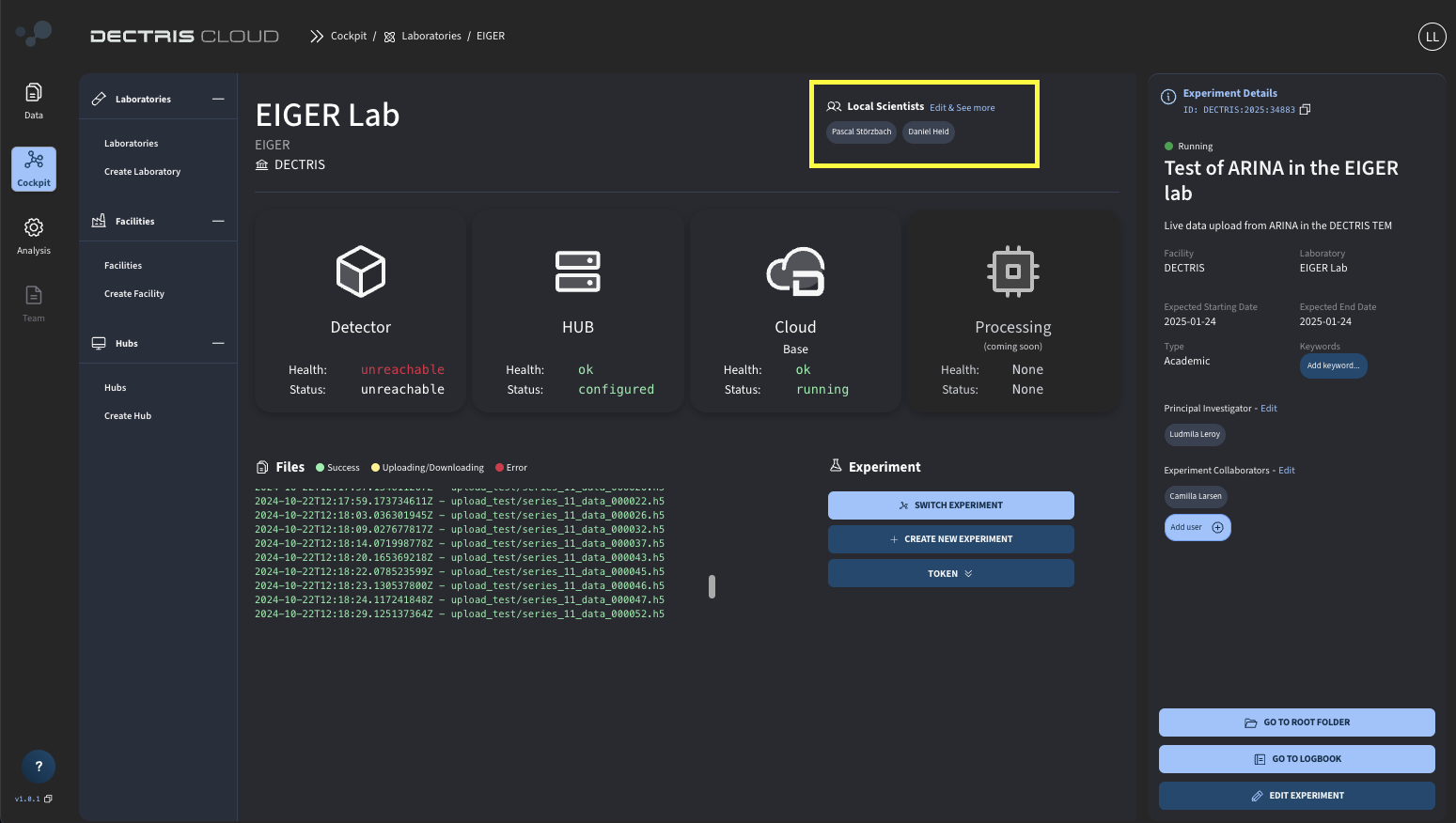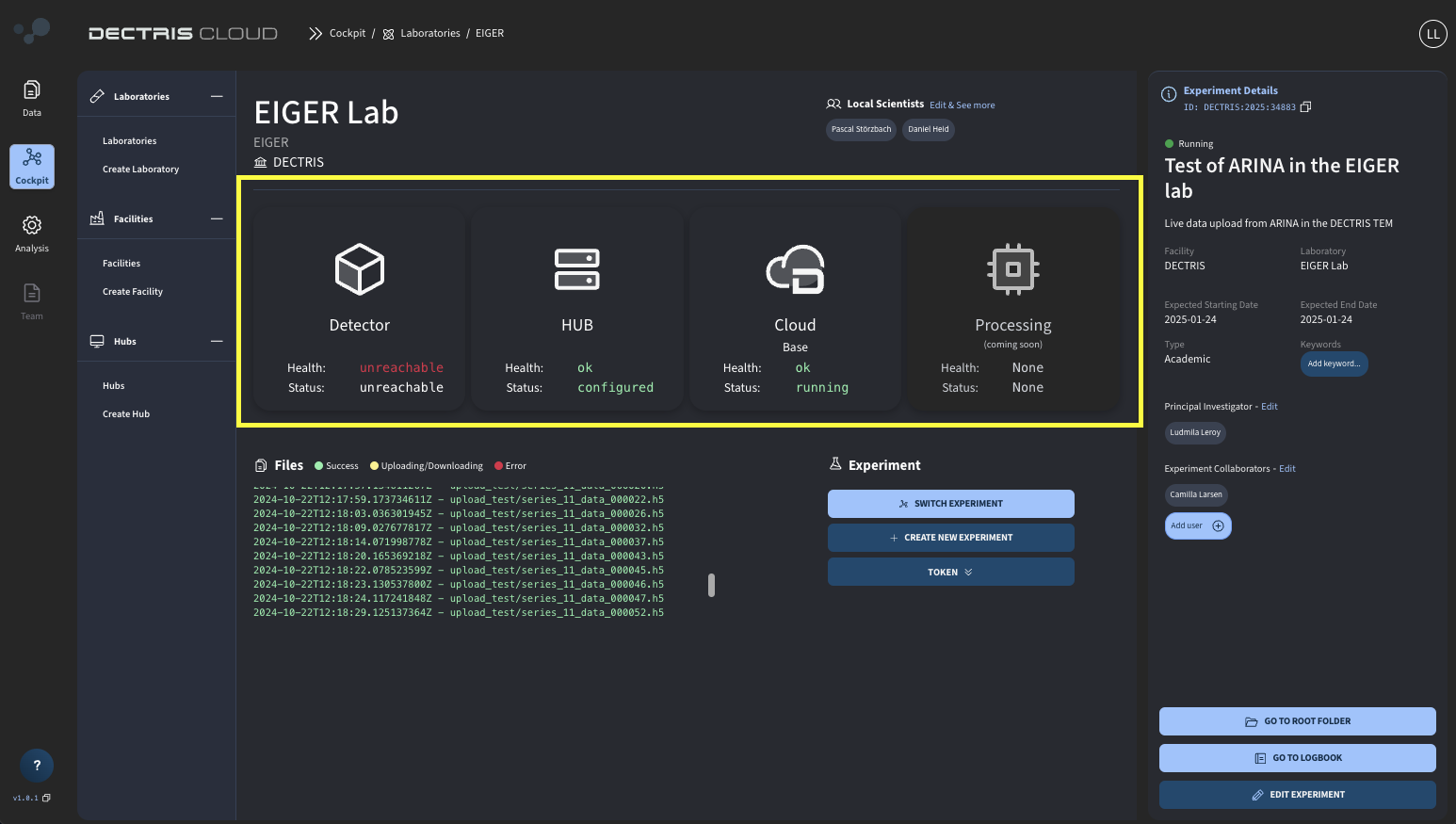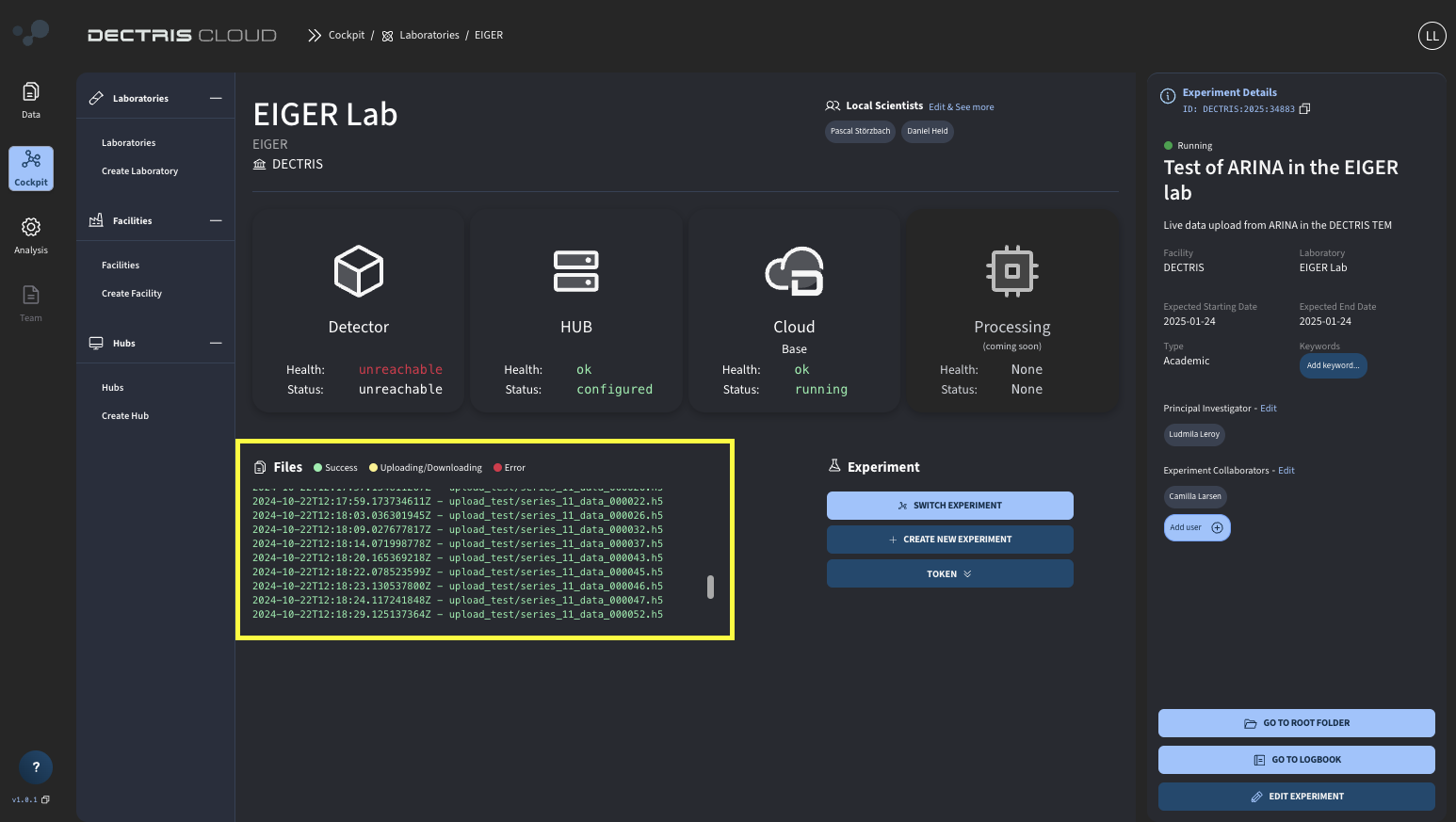Cockpit
The Cockpit is the central hub for monitoring and managing the status of active experiments in your lab or those you are collaborating on. It provides real-time insights into the current active experiment, ensuring all collaborators and lab staff stay informed and aligned.
The main page of the Cockpit shows the laboratories in which:
- You are a Lab Manager;
- You are a Lab Scientist;
- You have an Active experiment;

Laboratory information
The important information from the laboratory is always displayed in the Cockpit for easy identification. On the Cockpit main page, the laboratory card displays:
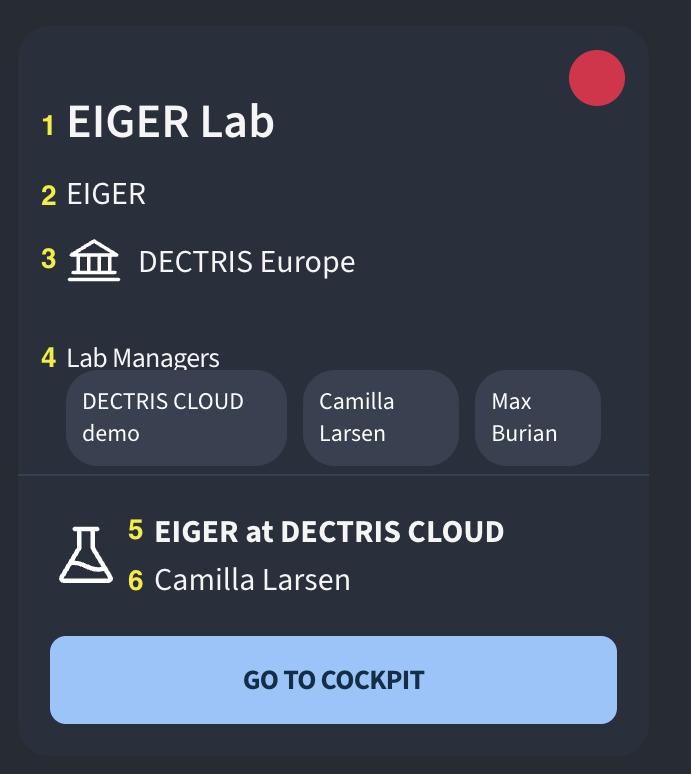
- the name of the full name of the laboratory (e.g.: EIGER Lab, Spectroscopy Lab);
- the short version of the laboratory's name (EIGER, SPEX-E);
- the facility or university to which the laboratory belongs;
- the laboratory managers;
- the title of the active experiment;
- the name of the active experiment's PI.
Upon clicking the "Go to Cockpit" button, one access the laboratory's Cockpit which is a control panel for the laboratory staff and a status monitoring space for the visiting scientists.
The laboratory management tools are only available to the Lab Managers and local scientists. Staff management is possible upon clicking "Edit & See more", found on the field highlighted below.
Active experiment and statuses
When one navigates to the laboratory's Cockpit by clicking "Go to Cockpit", detailed information about the laboratory and active experiment is also displayed, including upload and processing status, lab staff and experiment information, detector status, storage usage, CPU and GPU usage, etc. Let's have a closer look while navigating the "EIGER Lab" from the "DECTRIS" facility.
Status of core services/hardware
The lab status cards shows the Health and Status core devices for the experiment at in DECTRIS CLOUD.
- Detector : shows the detector status
- HUB or SYNC : shows the status of the data uploader, being it the HUB or the SYNC.
- Cloud : shows the status of the connection to the Cloud
- Check the usage of the laboratory's cloud storage
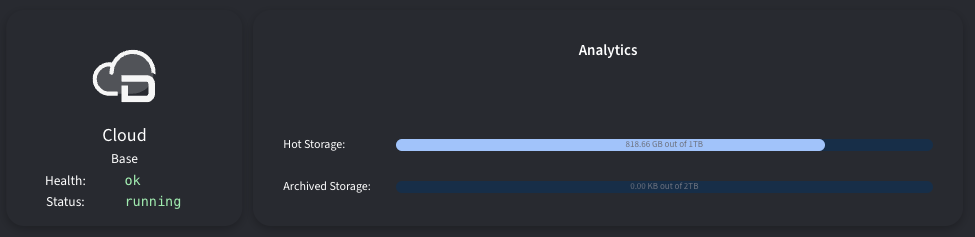
- Processing : shows the status of processing tasks from the laboratory
- Check the usage of CPU and GPU resources
Latest uploaded files
The latest uploaded files of the active experiment are shown on the laboratory's Cockpit for easily monitoring file upload. The file names are shown along with their time stamps and the font color indicates the status of the upload.
- Green : File upload was successful
- Yellow : File upload is ongoing
- Red : There was an error in the file upload